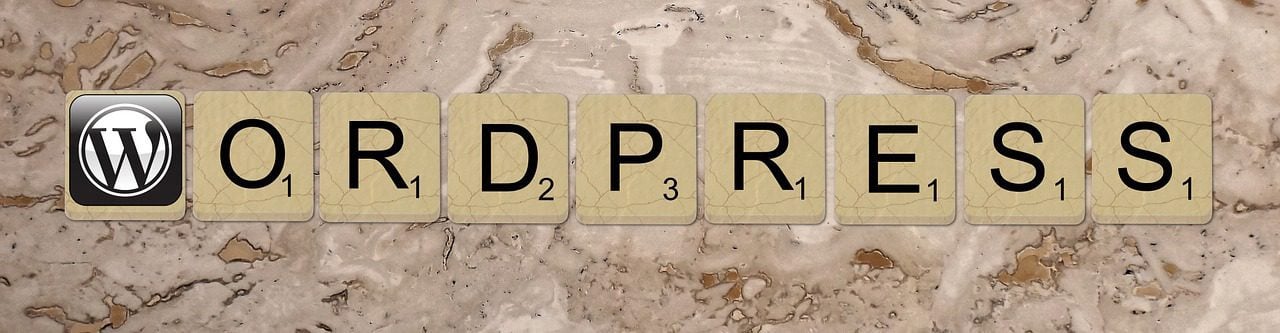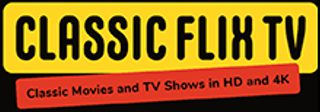Plugins are designed to enhance the many features of WordPress, but only one, JetPack, is developed by Automattic, the makers of WordPress.
JetPack is a free plugin originally intended for sites running on the hosted WordPress.com platform. Later, it was released for the self-hosted WordPress.org CMS, which millions of businesses use.
JetPack has been around for more than three years. Recently updated to version 3.8, it provides a suite of tools that can be essential for marketing your local business or promoting your blog’s content.
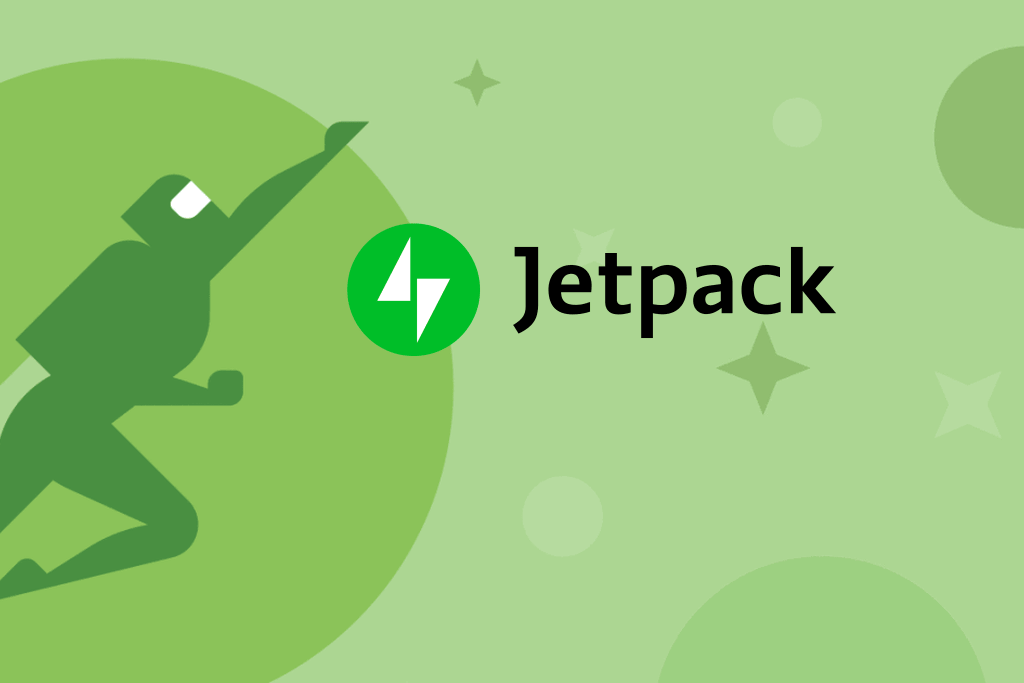
Table of Contents
ToggleNew Features
Two new features were added to version 3.8, to help manage multiple sites as well as increase security protection for brute force attacks. Site management delivers a new interface that allows you to update plugins and make posts to all of a user’s WordPress sites that are running the JetPack plugin.
JetPack now also provides the ability to block brute force attacks, which utilize many servers to gain access to your site. Now, it will monitor and block excessive login attempts, to prevent unauthorized access. (For other ways to secure your WordPress site, read the article “How to Keep Your WordPress Site Safe from Hackers.”)
Sharing Tools
JetPack uses two tools, Publicize and Sharing, to increase social networking visibility for your site. Publicize provides an interface to connect your site to the major social networks, such as Facebook, Twitter, and LinkedIn, as well as others like Tumblr, Google Plus, and Pinterest.
After connecting the plugin to your networks, you will see a new menu above the “Publish” button where you can choose the platforms on which to share a new post and what the custom message should be.
Similarly, “Sharing” is another add-on that provides buttons, enabling readers to share your content on their networks. The icons are clean and simple but can be overridden to use those that fit best with your site.
Images and Galleries
Displaying images on a WordPress site is easy, but displaying images full-screen in a gallery with a lightbox usually requires two or three plugins.
JetPack adds a new way to display links with “Carousel,” which shows images in a stunning full- screen photo browser. It can be configured to display a white or black background, to match your site’s overall look and feel and can display metadata (Exif) of the photo. Carousel has been so useful that a plugin containing only this feature was created, for users who don’t want any of JetPack’s other features.
JetPack also updates the default gallery display with the “Tiled Galleries” add-on, in three new styles: circular grid, square grid, or rectangular-tiled mosaic. The mosaic function takes your photos and automatically sizes them to fit in a horizontal layout on your site.
Related Posts
Jetpack also provides an easy-to-use related post function that utilizes WordPress.com’s cloud computing to analyze and process your posts while adding no additional load to your server.
Related posts are a useful way to increase visibility to older blog or news posts. It provides visual templates that allow text only or text with images.
Site Stats
Google Analytics is the tool to use if you are serious about site analytics. If you are looking for easy to read, concise information about your site’s most visited posts and pages, then JetPack’s Site Stats should meet your requirements.
The Site Search dashboard provides a day-by-day view of traffic, along with a listing of all top posts and top searches, a stat that lets you know what keyword searches drive traffic to your website. Site Stats can also provide a display of visits by country.
Site Stats doesn’t negate the use of Google Analytics or other tracking metric services but can serve as a heads-up display in the WordPress dashboard, indicating your site’s performance.
Sidebar Functionality
Thousands of plugins add functionality to the sidebar of your site, but JetPack has pulled together some of the standard widgets used by most people.
Among them are a selection of social network widgets, to show Facebook and Twitter streams. Others allow the addition of images, photo galleries, or even a list of recent posts, with formatting options.
Another problem many people face with sidebars is the ability to show or hide specific widgets on different pages. JetPack comes packaged with a widget visibility tool that allows you to specify which pages or sections of your site to display a particular widget.
Installing the JetPack Plugin
To install JetPack, you will first need a WordPress.com login. If you already have a WordPress.com blog, you can use that login. If not, go the WordPress.com sign-up pageto create one.
The simplest way to install Jetpack is via your site’s Plugin section. Follow these instructions to install and connect Jetpack:
- Click on the “Plugins” tab in the left panel, and then click “Add New”;
- Search for “Jetpack,” and the latest version will appear at the top of the list of results;
- Install it by clicking the “Install Now” link;
- When installation finishes, click “Activate Plugin”;
- Click the green button on the top right that says “Connect to WordPress.com”;
- Log in with your WordPress.com account (or create one) and click “Authorize Jetpack.”
You can see a video of the installation process here:
The plugin is designed to be load-time efficient and may help improve site performance compared to using multiple plugins to achieve the same results.
JetPack provides a unique suite of tools for marketers and bloggers to enhance their sites as well as tools that make managing WordPress easier.
Source – Webmarketingtoday.com